Kết nối Power Query Desktop vào SAP HANA
Quote from bsdinsight on 14 November 2023, 19:04Tài liệu sau đây sẽ hướng dẫn bạn kết nối Power Query Desktop vào SAP HANA Database
To connect to an SAP HANA database from Power Query Desktop:
Select Get Data > SAP HANA database in Power BI Desktop or From Database > From SAP HANA Database in the Data ribbon in Excel.
Enter the name and port of the SAP HANA server you want to connect to. The example in the following figure uses
SAPHANATestServeron port30015.
By default, the port number is set to support a single container database. If your SAP HANA database can contain more than one multitenant database container, select Multi-container system database (30013). If you want to connect to a tenant database or a database with a non-default instance number, select Custom from the Port drop-down menu.
If you’re connecting to an SAP HANA database from Power BI Desktop, you’re also given the option of selecting either Import or DirectQuery. The example in this article uses Import, which is the default (and the only mode for Excel). For more information about connecting to the database using DirectQuery in Power BI Desktop, go to Connect to SAP HANA data sources by using DirectQuery in Power BI.
You can also enter an SQL statement or enable column binding from Advanced options. More information, Connect using advanced options
Once you’ve entered all of your options, select OK.
If you’re accessing a database for the first time, you’ll be asked to enter your credentials for authentication. In this example, the SAP HANA server requires database user credentials, so select Database and enter your user name and password. If necessary, enter your server certificate information.
Also, you may need to validate the server certificate. For more information about using validate server certificate selections, see Using SAP HANA encryption. In Power BI Desktop and Excel, the validate server certificate selection is enabled by default. If you’ve already set up these selections in ODBC Data Source Administrator, clear the Validate server certificate check box. To learn more about using ODBC Data Source Administrator to set up these selections, go to Configure SSL for ODBC client access to SAP HANA.
For more information about authentication, go to Authentication with a data source.
Once you’ve filled in all required information, select Connect.
From the Navigator dialog box, you can either transform the data in the Power Query editor by selecting Transform Data, or load the data by selecting Load.
Tài liệu sau đây sẽ hướng dẫn bạn kết nối Power Query Desktop vào SAP HANA Database
To connect to an SAP HANA database from Power Query Desktop:
-
Select Get Data > SAP HANA database in Power BI Desktop or From Database > From SAP HANA Database in the Data ribbon in Excel.
-
Enter the name and port of the SAP HANA server you want to connect to. The example in the following figure uses
SAPHANATestServeron port30015.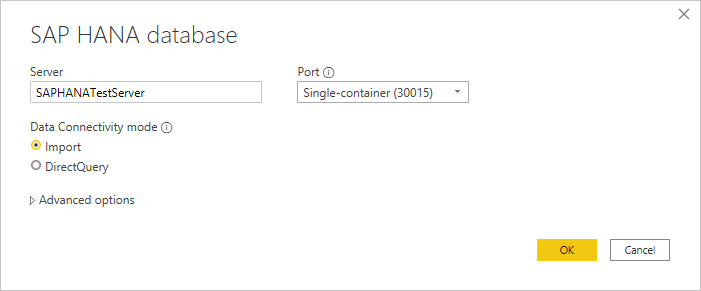
By default, the port number is set to support a single container database. If your SAP HANA database can contain more than one multitenant database container, select Multi-container system database (30013). If you want to connect to a tenant database or a database with a non-default instance number, select Custom from the Port drop-down menu.
If you’re connecting to an SAP HANA database from Power BI Desktop, you’re also given the option of selecting either Import or DirectQuery. The example in this article uses Import, which is the default (and the only mode for Excel). For more information about connecting to the database using DirectQuery in Power BI Desktop, go to Connect to SAP HANA data sources by using DirectQuery in Power BI.
You can also enter an SQL statement or enable column binding from Advanced options. More information, Connect using advanced options
Once you’ve entered all of your options, select OK.
-
If you’re accessing a database for the first time, you’ll be asked to enter your credentials for authentication. In this example, the SAP HANA server requires database user credentials, so select Database and enter your user name and password. If necessary, enter your server certificate information.

Also, you may need to validate the server certificate. For more information about using validate server certificate selections, see Using SAP HANA encryption. In Power BI Desktop and Excel, the validate server certificate selection is enabled by default. If you’ve already set up these selections in ODBC Data Source Administrator, clear the Validate server certificate check box. To learn more about using ODBC Data Source Administrator to set up these selections, go to Configure SSL for ODBC client access to SAP HANA.
For more information about authentication, go to Authentication with a data source.
Once you’ve filled in all required information, select Connect.
-
From the Navigator dialog box, you can either transform the data in the Power Query editor by selecting Transform Data, or load the data by selecting Load.

